Back to FractalUp Help
Search for results
Back to FractalUp Help
Search for results
Roles
Roles
Content
Create a New Role
Create a New Role
Go to Configure My FractalUp option and select the Roles section, where you will see 4 default roles.
Go to Configure My FractalUp option and select the Roles section, where you will see 4 default roles.
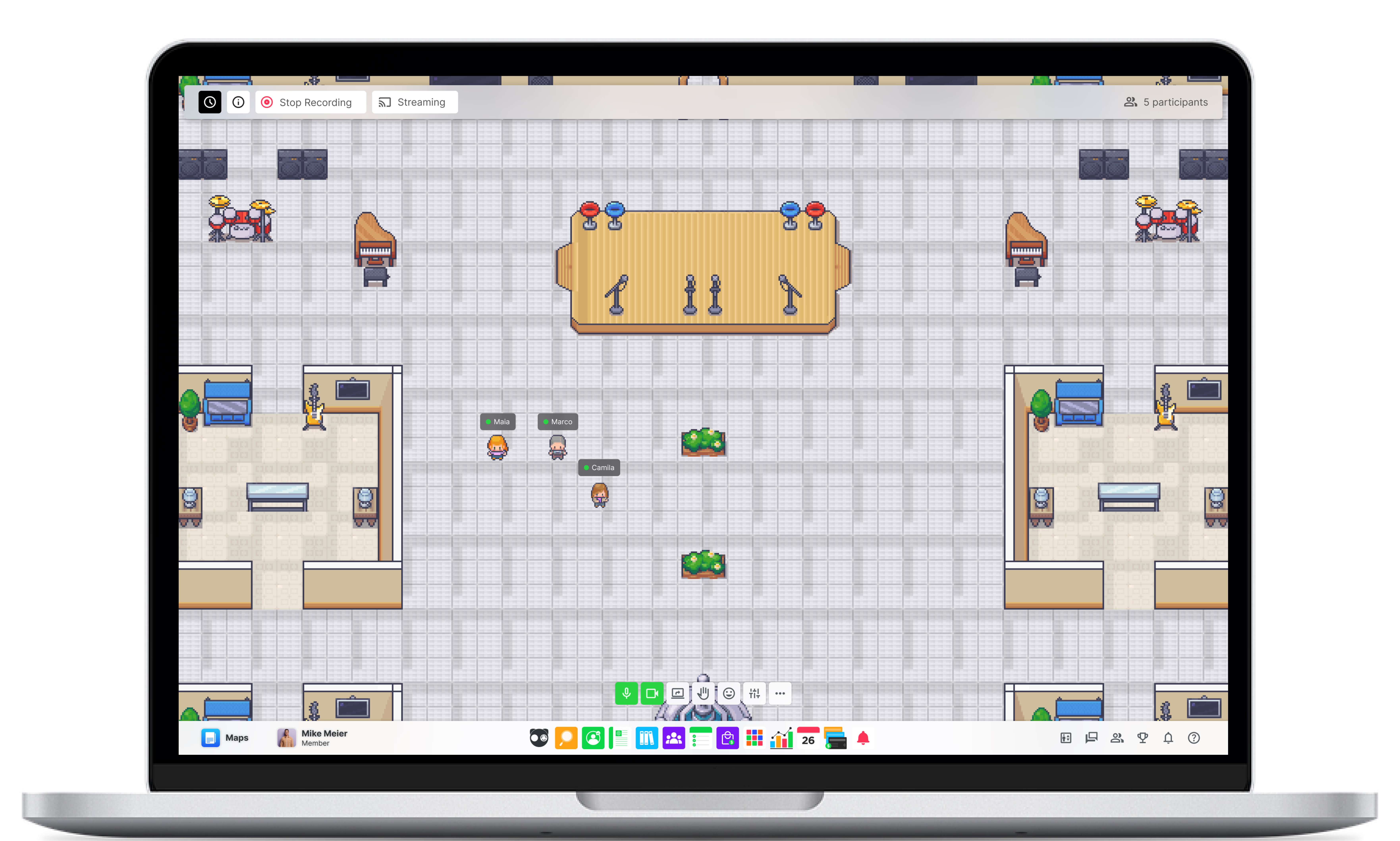
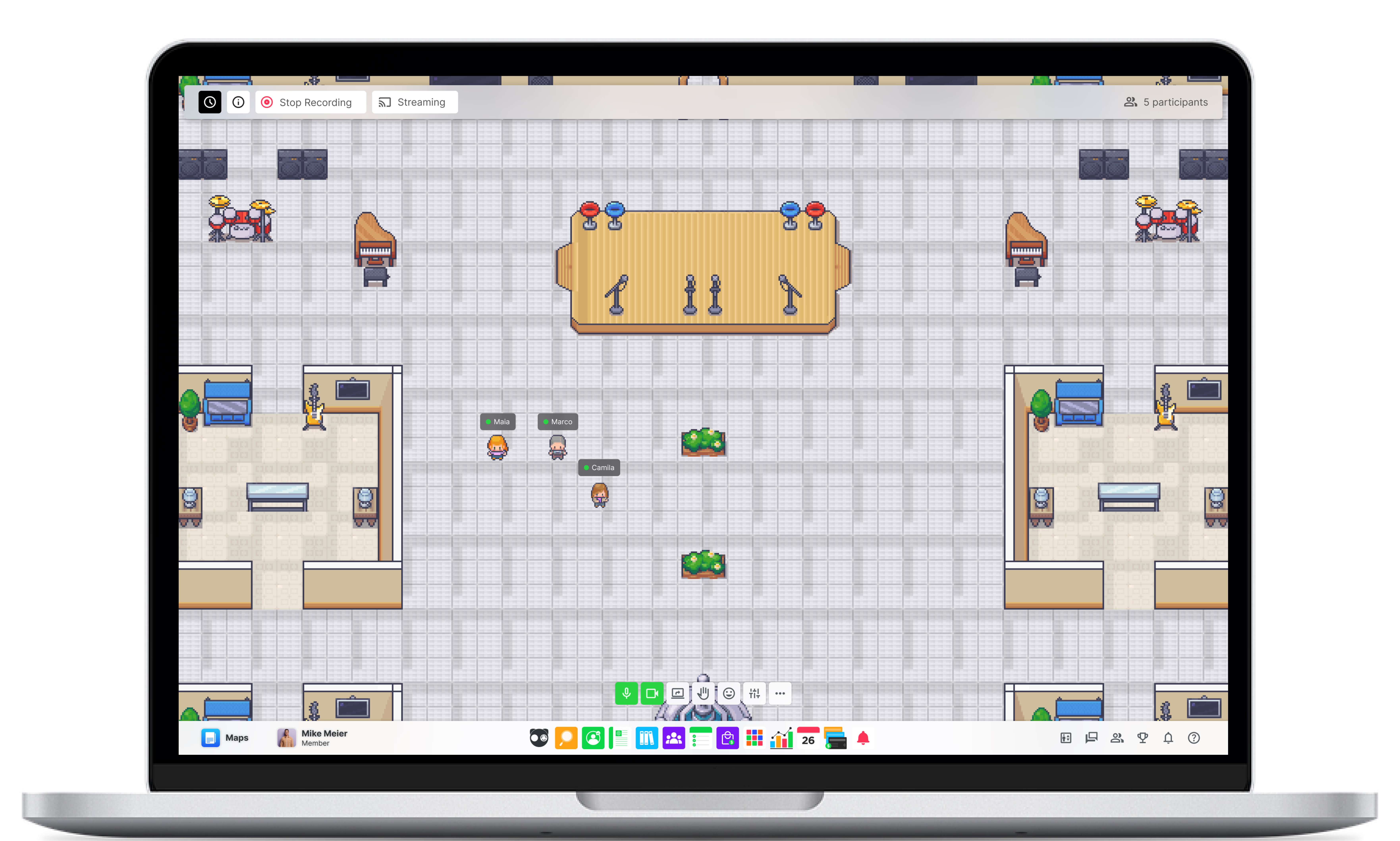
To create a new role, locate the “+” icon. Clicking it will open a modal with two options:
Create New: Generates a new role without permissions, modules, or any configuration.
Duplicate Existing: Copies the permissions, modules, and other settings from the duplicated role.
To edit role names, simply click on the role name. A text bar will appear where you can enter a new name, along with two icons:
✔ (check) to save changes and ❌ (cross) to cancel without saving.
To create a new role, locate the “+” icon. Clicking it will open a modal with two options:
Create New: Generates a new role without permissions, modules, or any configuration.
Duplicate Existing: Copies the permissions, modules, and other settings from the duplicated role.
To edit role names, simply click on the role name. A text bar will appear where you can enter a new name, along with two icons:
✔ (check) to save changes and ❌ (cross) to cancel without saving.
💡 Reminder:
Make sure to click the blue "Save" button at the bottom to confirm your changes.
Configure the visible Modules
Configure the visible Modules
You can customize module access based on each user's role.
To configure this option, go to the Roles section. In the top-right corner, you will find the Modules section. There, select the role you want to adjust and assign the modules that will be visible to those users.
You can customize module access based on each user's role.
To configure this option, go to the Roles section. In the top-right corner, you will find the Modules section. There, select the role you want to adjust and assign the modules that will be visible to those users.
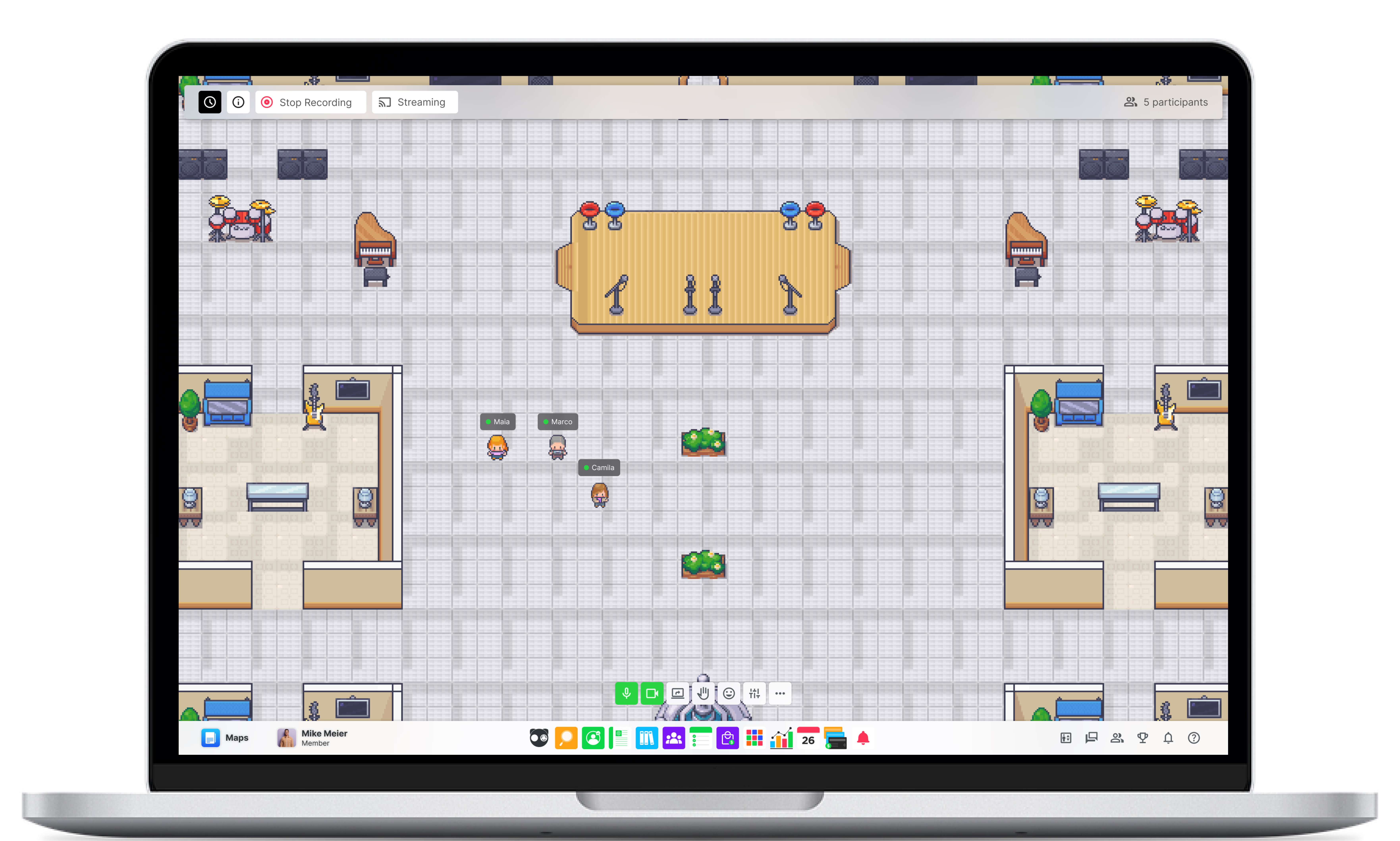
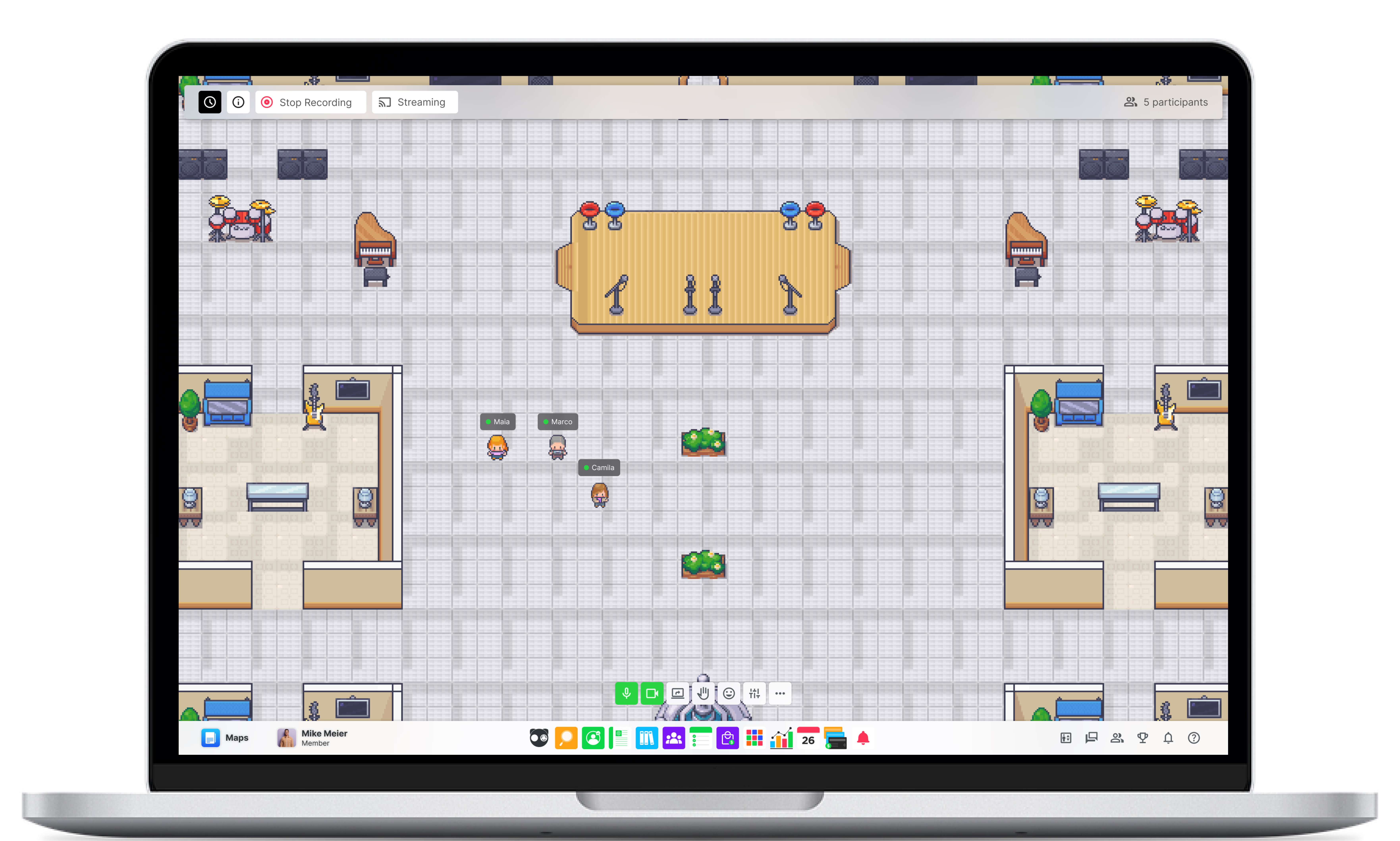
💡 Reminder:
Each role can have access to different modules, so it is important to assign permissions properly.
Assign Permissions
Assign Permissions
Permissions are designed to customize each role in detail according to the activities users will perform on the platform.
To configure them, go to the Permissions subpanel, where you will find a list of existing roles and all the permissions you can assign based on each role’s needs.
Permissions are designed to customize each role in detail according to the activities users will perform on the platform.
To configure them, go to the Permissions subpanel, where you will find a list of existing roles and all the permissions you can assign based on each role’s needs.
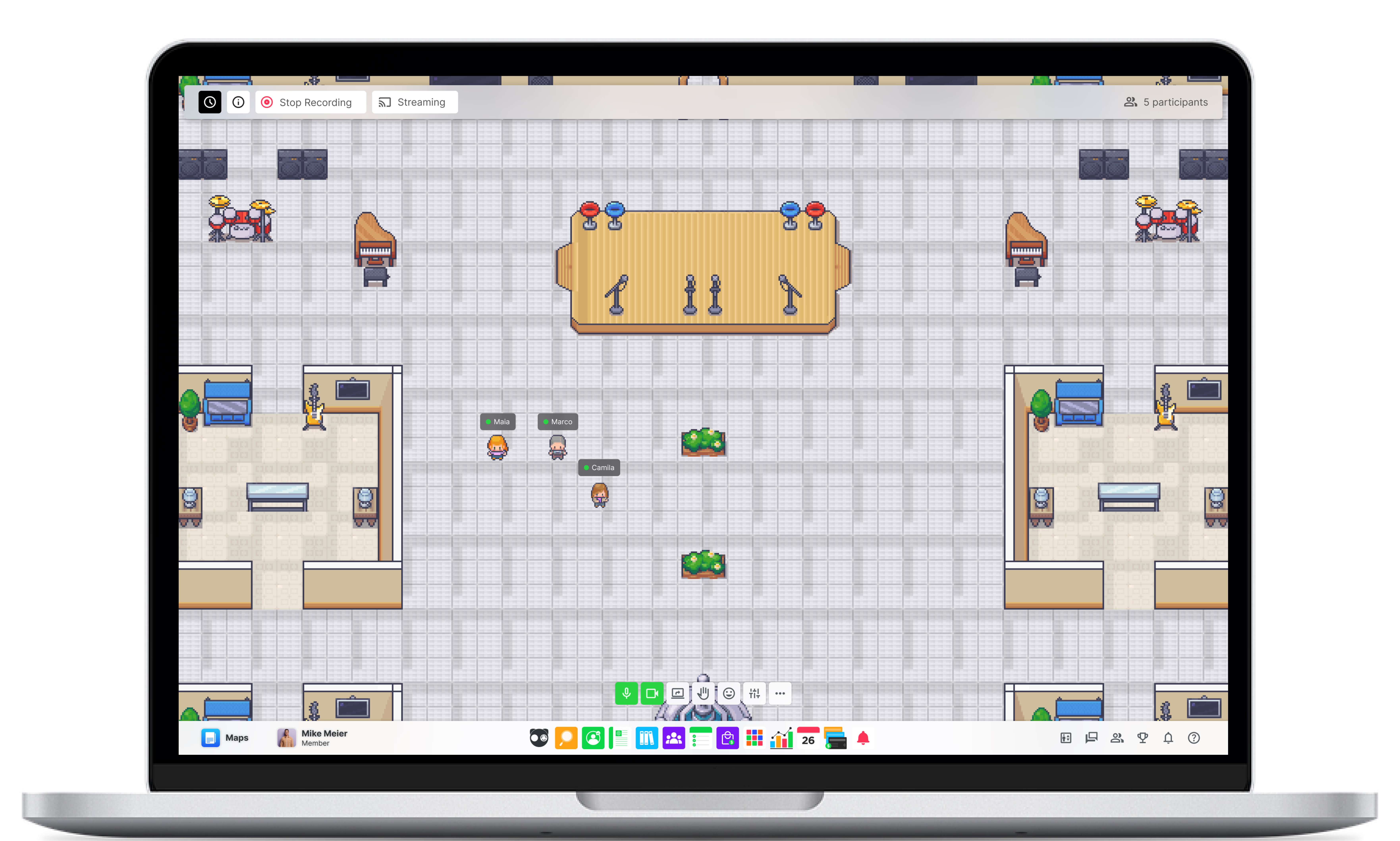
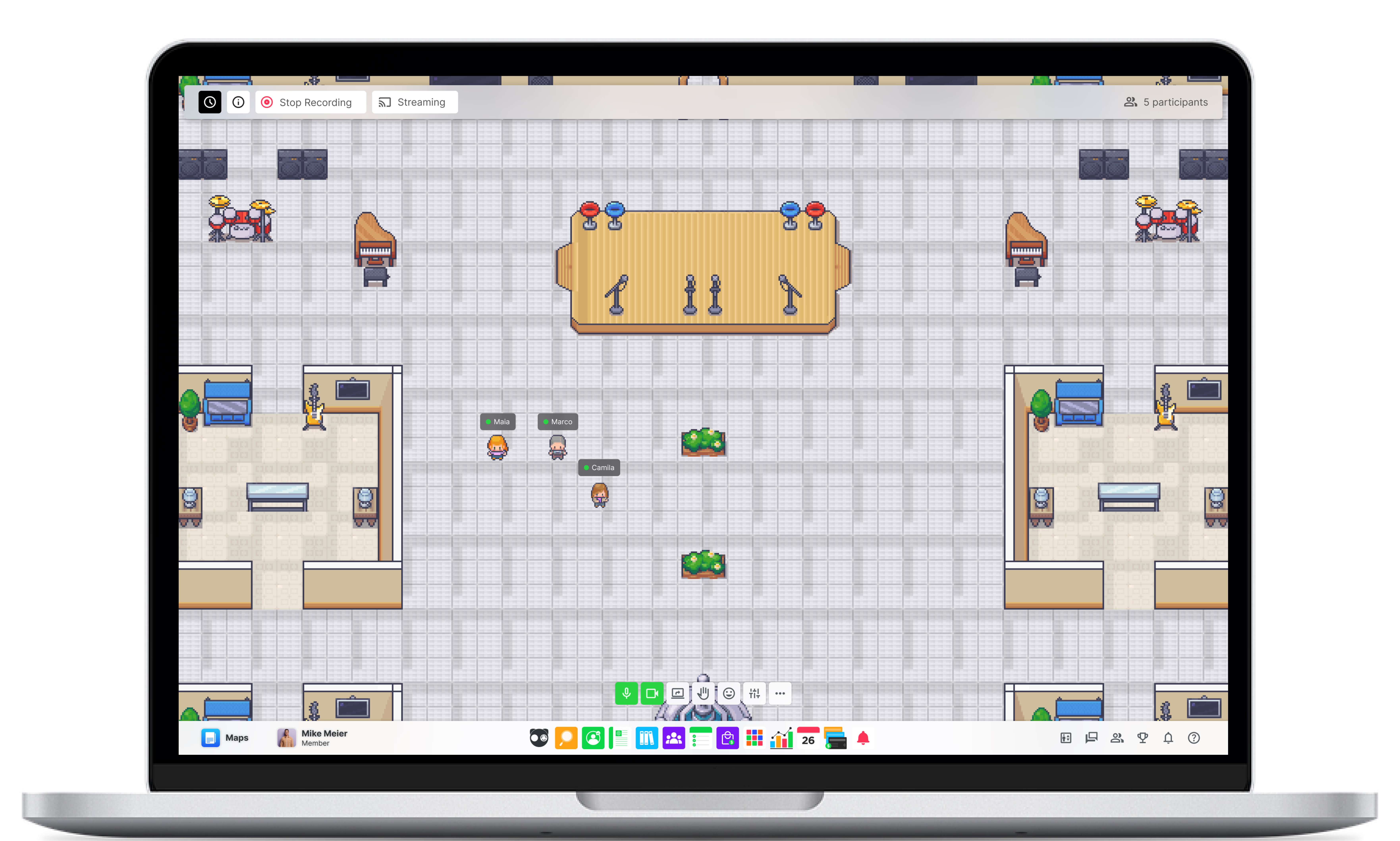
💡 Reminder:
When activating a role, some permissions are automatically enabled.
Required Questions for new users
Required Questions for new users
If you want new users to provide additional information during registration, you can configure it in the Request Fields subpanel. There, you can select the data you wish to collect. Once you've made the adjustments, don’t forget to save the settings.
You can request information available in the user profile, allowing you to maintain a more complete and organized database.
If you want new users to provide additional information during registration, you can configure it in the Request Fields subpanel. There, you can select the data you wish to collect. Once you've made the adjustments, don’t forget to save the settings.
You can request information available in the user profile, allowing you to maintain a more complete and organized database.
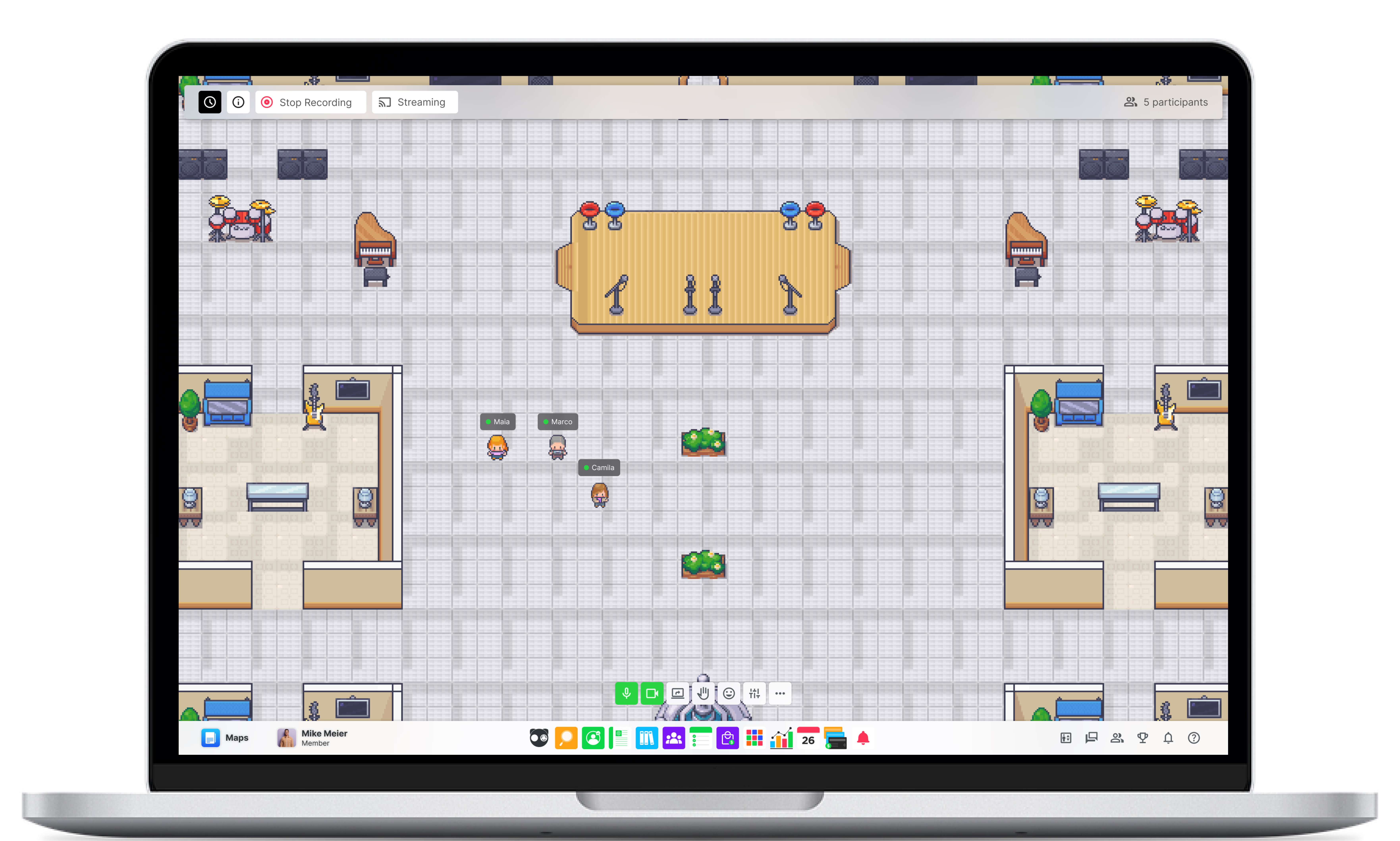
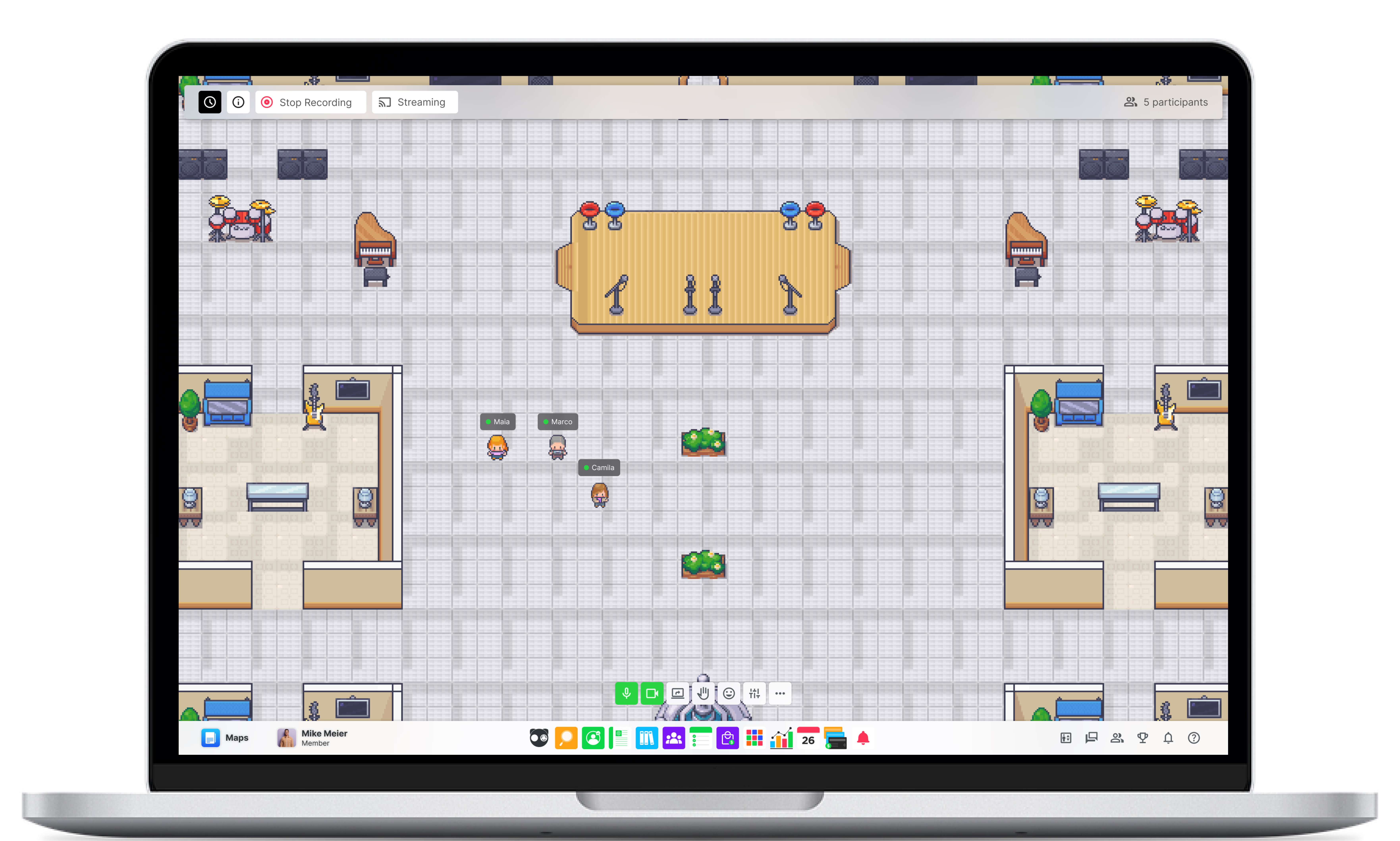
💡 Reminder:
It is recommended to request the phone number to take advantage of the option to send reminder messages via WhatsApp.
All participant information will be available in the Member module.
Related Articles
Related Articles
Discover FractalUp, the all-in-one platform designed to empower communities with networking, AI, and gamification.
Discover FractalUp, the all-in-one platform designed to empower communities with networking, AI, and gamification.
Learn how to personalize FractalUp by changing the language, theme, and logo to match your brand and preferences.
Learn how to personalize FractalUp by changing the language, theme, and logo to match your brand and preferences.
Learn how to set up and personalize your FractalUp from the start for a seamless experience.
Learn how to set up and personalize your FractalUp from the start for a seamless experience.
Customize your profile and manage your account settings effortlessly.
Customize your profile and manage your account settings effortlessly.
Fewer pointless meetings, more impact!
Access in-depth reports, track collaboration, and optimize team dynamics.
Free Forever. No Credit Card.
Fewer pointless meetings, more impact!
Access in-depth reports, track collaboration, and optimize team dynamics.
Free Forever. No Credit Card.
Fewer pointless meetings, more impact!
Access in-depth reports, track collaboration, and optimize team dynamics.
Free Forever. No Credit Card.
Backed By


Coming Soon:


Libro de reclamaciones
Backed By


Coming Soon:


Libro de reclamaciones
Backed By


Company
Product
Compare
Coming Soon:


Libro de reclamaciones





